Enabling DHCP IP Address reservation on the network router ensures that network device(s) receives an immutable IP address from the DHCP server. This is necessary for situations when network device(s) IP address remain unchanged after initial installation. DHCP reservation can also be akin to setting DHCP ‘lease’ time to ‘forever’. The following is an example of how to request for DHCP IP Reservation for the Octava HDLAN Controller and a Cisco Network Switch.
- Open a browser and access the network router that the devices are connected to. The IP address of the router , if you do not know can be obtained by issuing the ‘ipconfig’ command in CMD prompt. The default gateway IP address is the IP address for the router.
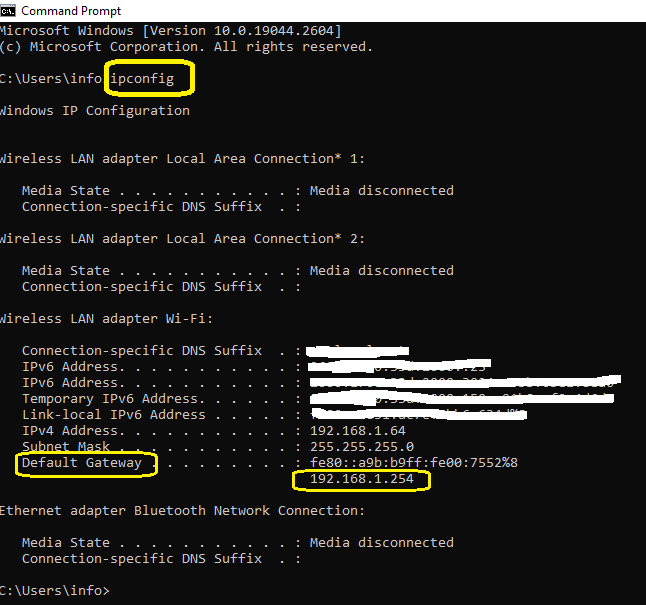
2. Navigate the router User Interface and find the ‘ IP allocation , device list ‘ or similar . Note: every router will have different user interface
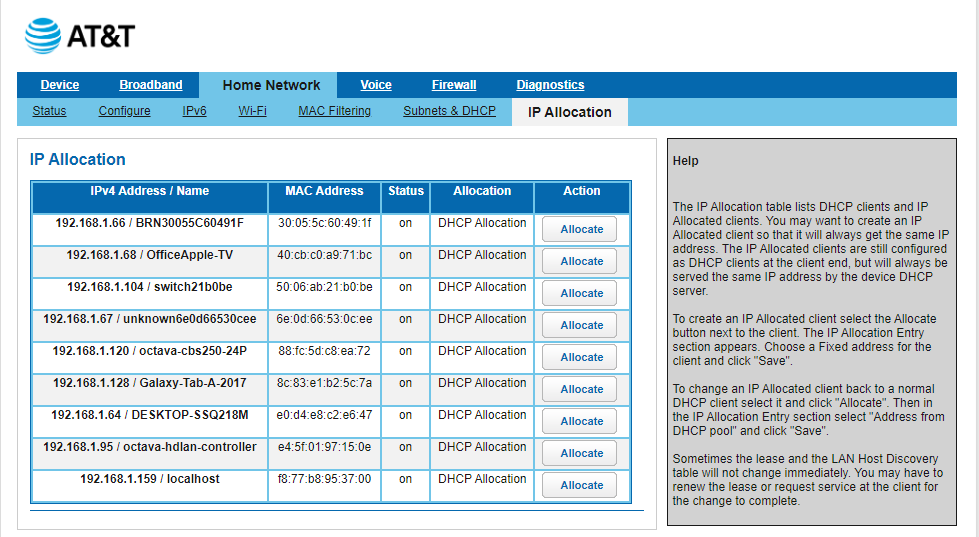
3. Find the network device you wish to reserve IP address for. In our example, we will request DHCP IP address reservation for ‘octava-cbs-24P’ and ‘octava-hdlan-controller’. In the picture below, we have requested the router to reserve 192.168.1.64 for the ‘octava-hdlan-controller’. Once saved, ‘octava-hdlan-controller’ will always be assigned with the IP address = ‘192.168.1.64’
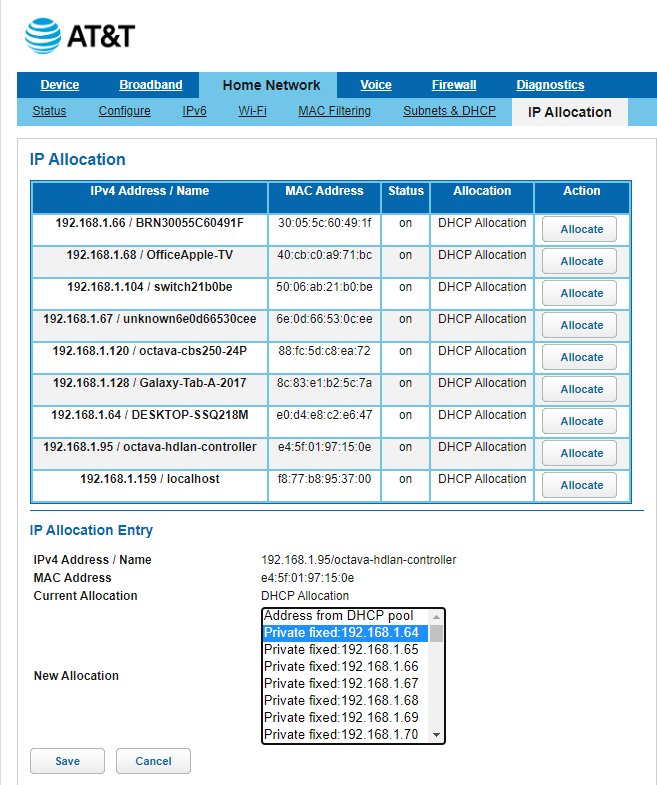
5. Save and exit.
