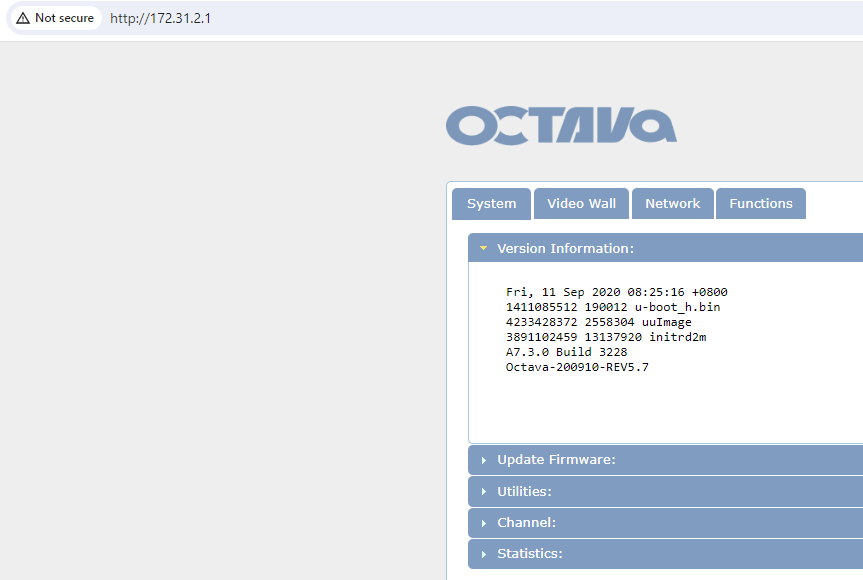The PRO DSX AV over IP Transmitters and Receivers should be set to dedicated IP address in the172.31.x.x range to prevent conflicts with other network devices .
Octava PRO DSX Transmitter IP addresses: 172.31.2.x
Octava PRO DSX Receiver IP addresses : 172.31.3.xx
Your Network switch should also have had all the ports to be used for the PRO DSX TX/RX configured to a separate VLAN ( vlan 2 for example) with subnet 172.31.1.1 . In order to access the PRO DSX TX/RX devices from your default network, VLAN1, intervlan routing can be used.
The following shows you how to configure your PC/Tablet to access the PRO DSX devices:
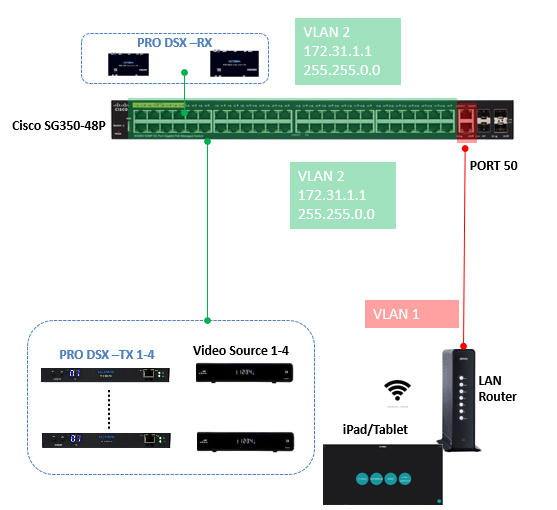
Use a network monitoring app ( For example, FING) to determine the IP address of the following:
1.The PC or tablet you will be using
2.The network switch that the PRO DSX devices are connected to.
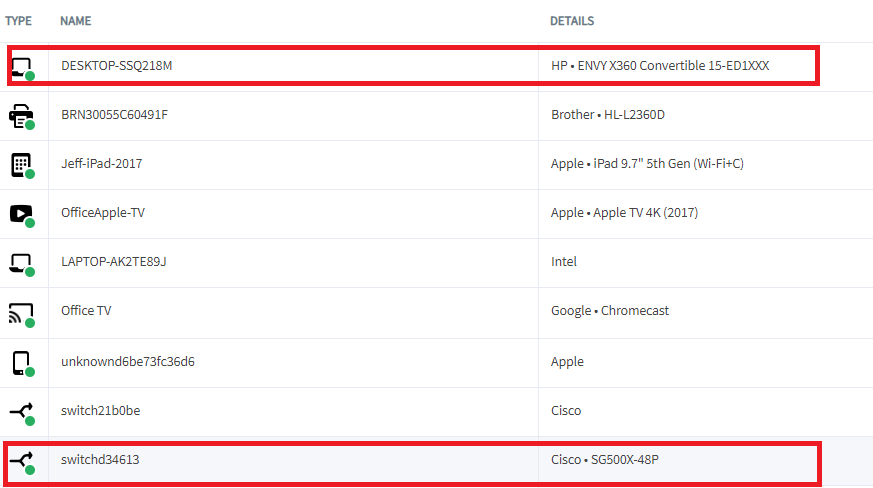
Goto the Network settings of your PC or tablet and enter in :
IP address = ip address of the PC or tablet (see 1 from above )
Default Gateway = ip address of the network switch that the PRO DSX devices are connected to (see 2 from above)
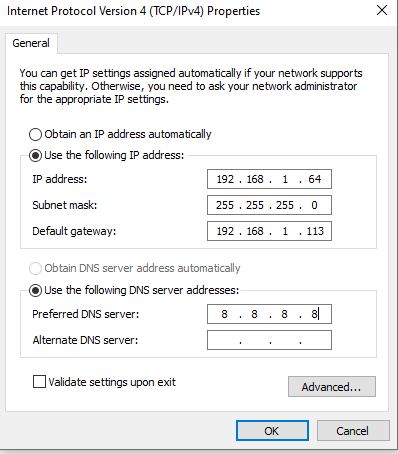
Open browser and type in the address of the Octava PRO DSX device you wish to connect to.
For example, connecting to PRO DSX Transmitter 1 at 172.31.2.1