A Image disk can be created for the Octava AVLAN Controller
Requirements:
- 32 GB or greater micro SD card . We recommend Samsung 32GB EVO Plus Class 10 Micro or equivalent quality.

32GB or greater micro SD card
2. Win32 Disk Imager utility. You can download from https://win32diskimager.org/
3. Image File – as provided by your authorized Octava Support Agent
Instructions:
- Download the Image file as provided by your authorized Octava Support Agent to your laptop/pc.
- Insert the blank SD card into your laptop/pc SD card slot.
- Open the Win32 Disk Imager application and wait for the SD card device to be detected. Make sure the correct Device (SD card) is selected.
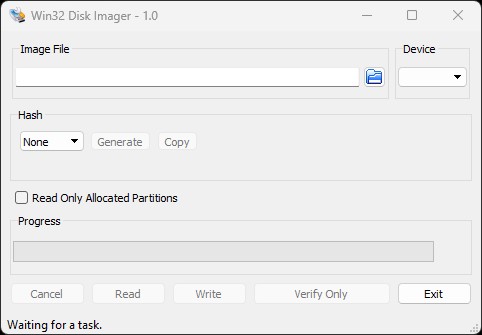
3. Image File Select- select the image file
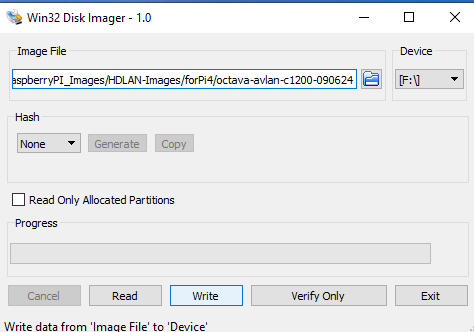
4. Select Write to burn image file to the blank SD card. Confirm you want to write the image file to the blank SD card device.
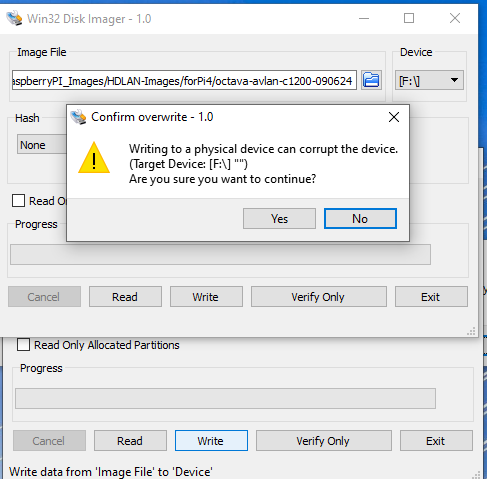
5. Write will start. Wait until Write is 100 % completed.
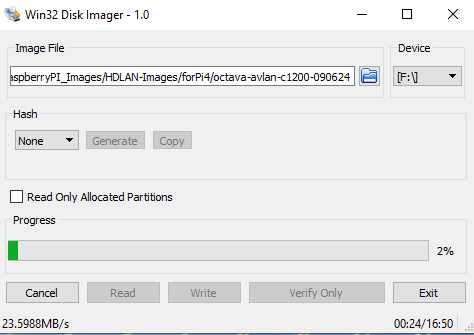
6. Once the Write is 100% completed, remove the SD card.
