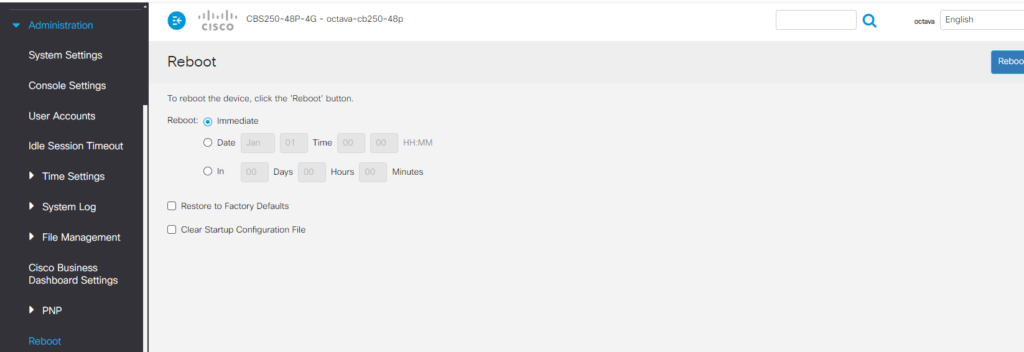Follow this procedure to turn off/ disable the Power Over Ethernet (PoE) of a port on the Cisco CBS switch:
1.Connect the Cisco switch to your Network
2. Use a Network Scanner ( for example Fing) to determine the IP address of the Cisco Switch
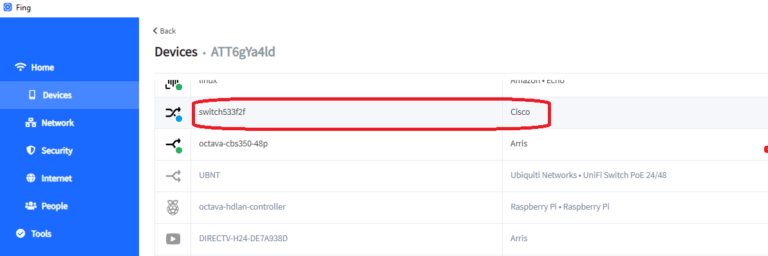
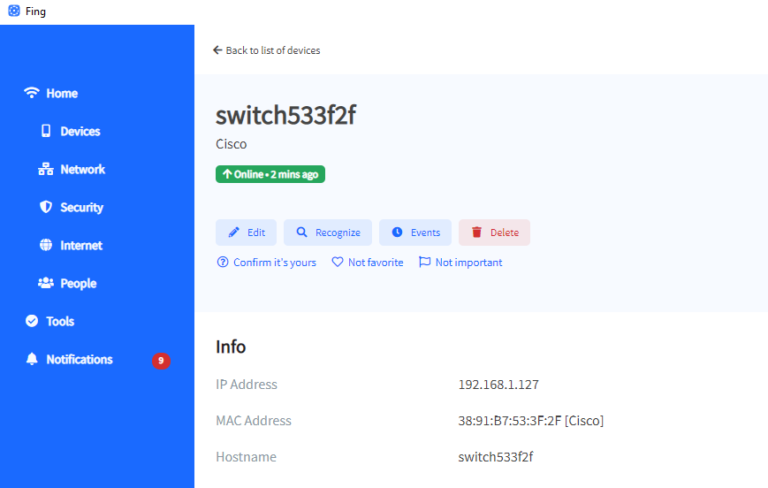
3. Open a Browser and enter the IP address of the Cisco Switch
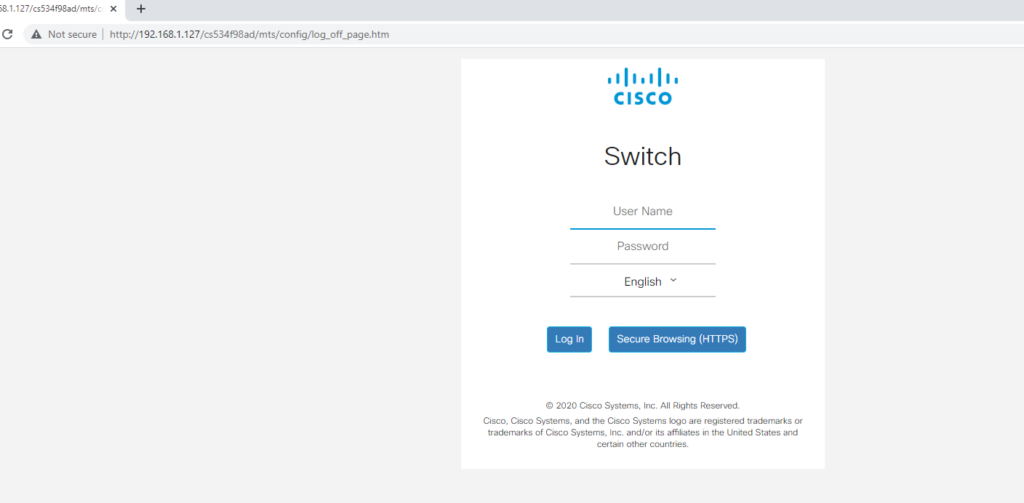
4. Login in the Cisco Switch ( using credentials provided by customer support)
User Name = as provided by customer support
Password =
5. Select PoE Settings
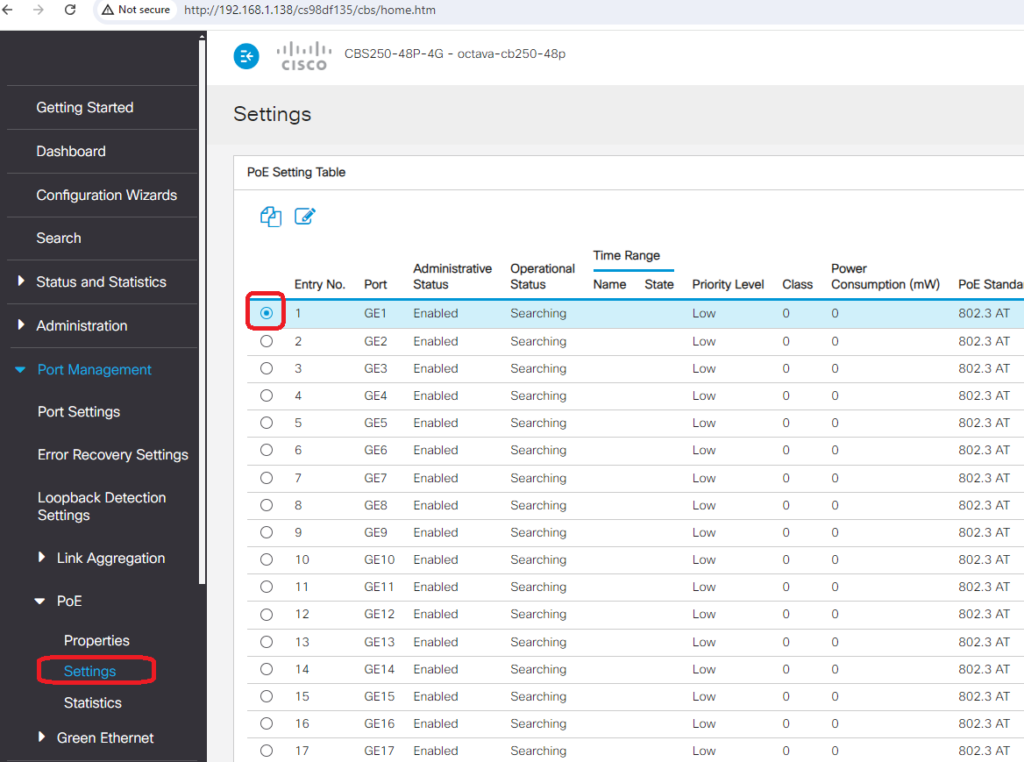
6. Select all Port(s) that you want to turn off POE. (Example showing turning off / disabling PoE for port 1 is shown)
Select Edit
Administrative Status – ‘uncheck’ Enable ( so there is NO check mark)
Apply
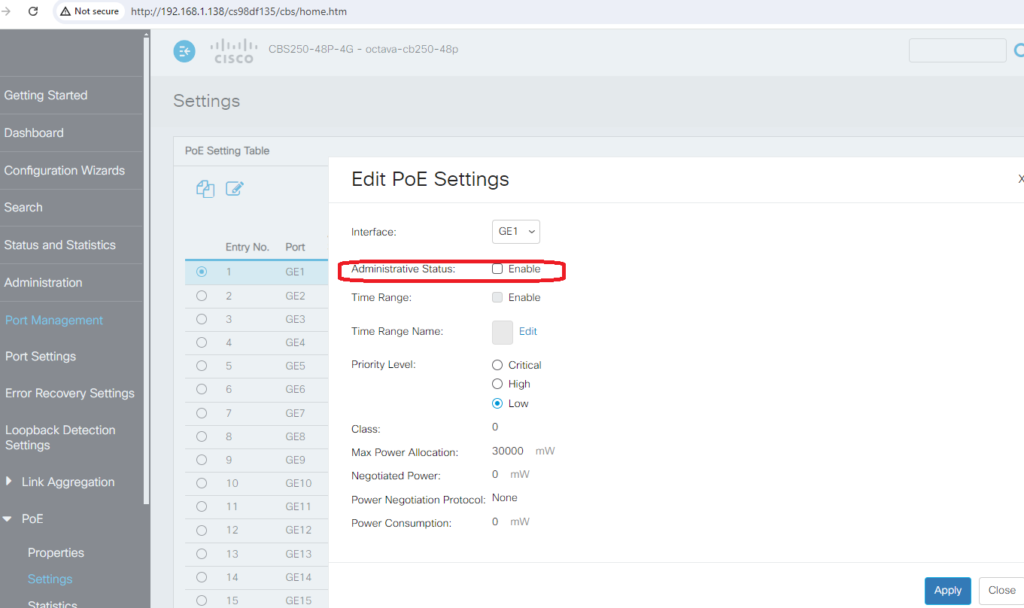
7. Save
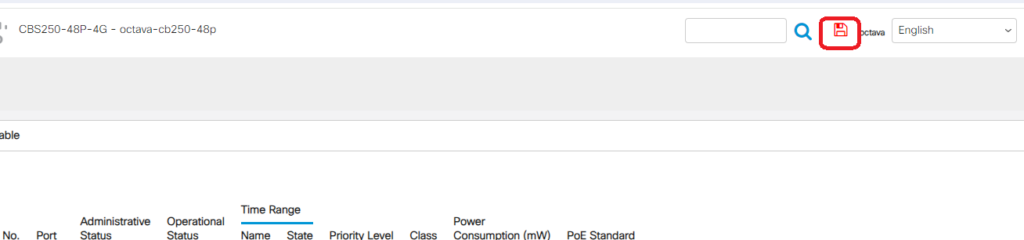
8. Perform an Immediate Reboot
Go to Administration
Select Reboot
Select Immediate